The Headlight car configurator allows users to configure specific cars and options sets. As an administrator, it is possible to impose limits and constraints on the configurator so that employees can only configure cars that are accepted by your policies.
In order to constrain the car configurator, you can use car filter sets. In order to create filter sets navigate to Car Budgets > Car lists > Filter sets

Two types of filter sets exist: make and model filter sets, and configured car filter sets.
Make and models filter sets
Make and models filter sets are filter sets that constrain the makes, models, and versions that users can select in the configurator. In these filter sets, you can choose to select makes, models, or even specific versions that should be available for users. These filter sets do not affect the options that users can select on the vehicles.
Configured car filter sets
Configured car filter sets use your preconfigured cars in order to constrain the configurator. In the filter set, you can select cars from your own preconfigured cars. When connected to a budget category, users will only be able to select the versions included in your preconfigured car list. In addition, the options that you have selected on the preconfigured cars will be lock in when a users configures the relevant version. Concretely, in the options configurator, the user will see some options as preselected and desibled. On hovering, a message will be shown that says “this option is locked according to the company policy”.

Connecting a filter set to a budget category
After creating a filter set, you can connect it to a specific budget category. Navigate to Car Budgets > Car Budget Configurator, and select the budget you want to modify. To the right of the budget levels, a link icon is shown, click it to open a dialog that manages the link to a filter set. After choosing a filter set, the constraints will be applied to the users ordering a vehicle with the relevant budget and category.

Automatically filter by budget limit
In the advanced setting of a budget level, you can choose to create an automated filter set. This is a filter set that Headlight automatically creates based on the bulk quote set that is related to your budget. Headlight reviews the prices of all the vehicles according to your budgeting methodology, and inserts all of the vehicles that fit into a budget + an optional personal contribution into a filter set. The filter set is then connected to the budget level.
This way, the car configurator will only show vehicles that fit within the budget category, and the car configurator will show the expected prices for each car version to the user even before they start configuring options.

The filter sets with automation enabled will be updated on a weekly basis.
You can still manually edit the automatically generated filters. Each choice that is made manually will override automatic classifications by Headlight. Concretely, if you add a version to the filter that was not yet there automatically, the version will never be removed by the automatic updates. If you remove a version that was automatically added, it will never be re-added by the automated system.