As a fleet responsible, there are three parts of the ordering process where you are operationally involved:
- Enabling an employee to order a new vehicle
- Approving incoming lease quotes
- Completing an accepted offer
- Signing off on an offer
Enabling an employee to order a new vehicle
Assuming you have completed setting up your Headlight environment, you can enable or disable the possibility for employees to order a new vehicle.
Depending on your configuration, you can receive an email when the lease contract for an employee in the system is coming to an end. Alternatively, you can choose to manually navigate to an employee, and active their account for ordering.
In order to activate an employee account for ordering, navigate to People, and select the relevant employee in the table. On the right side of the page, you will be able to review all of the budgets that an employee is eligible for. If none are displayed, or not the ones you were expecting, make sure that the budget is configured such that a budget level is related to the employee type of the employee. Enable the employee’s possibility to order by clicking the status, and confirming activation.
For personal budget types, you can enter the personal limit of an employee in the same screen.
Approving incoming lease quotes
Before employees can review whether a car fits into their buget, the fleet responsible must approve the lease quotes received for the vehicle. As lease quotes are received for a vehicle, they are processed and listed under Procurement > Orders > Lease Quotes. Click the lease quote you want to review. Subsequently, you can approve the quote by clicking on the button in the right-top corner of the page.
Refer to How do I review a lease quote? for more information on reviewing lease quotes.
Completing an accepted offer
Once an employee has accepted an offer, the fleet responsible can approve the offer. First, however, some additional details are required.
Concretely, under Procurement > Orders > Ordering Cycles, the fleet responsible should identify
- The cost center
- The dealership
- The lease supplier that you want to order from
Signing off on an offer
Depending on you signoff configuration, the fleet responsible or other accounts are requested to approve an accepted offer before it is confirmed to the lease company.
Under Procurement > Orders, select the relevant qoute cycle. Next, in the right-top of the page, click “go to sign off quote”.
In order to sign a document, select the relevant document from the drop down list, and on the right, select the signature you would like to use. Subsequently, click the location in the document where you want to place the signature.
Order placed
Once all of the required signatures have been submitted, the lease supplier will receive an email with the signed quote. The vehicle will also be added to the Headlight overviews. Depending on your integrations, the status of the vehicle will be automatically updated when the car is delivered.