Introduction
When fleetmanagers create a vehicle list, they do so for various reasons. Typically, they provide a list of pre-configured vehicles which employees can choose from depending on their budget category. In many instances, employers then allow employees to choose additional options on these vehicles before ordering. In Headlight, the vehicle list is used to restrict the options available to an employee in the car configurator. More information about how to set this up can be found here: How do I manage the car configurator.
Related policy types
Classic budgets
Pre-configured vehicles can be used in combination with classic budgets. This means that employees are restricted to choose vehicles from a vehicle list, but get the opportunity to add additional options to the vehicles before ordering. The TCO or total cost of the vehicle is what counts to evaluate whether the vehicle fits into the budget.
Delta-budgets
Alternatively, delta-budget systems can be used. These systems give employees the opportunity to add additional options to vehicles on the vehicle list, and it’s the difference between the original cost of the vehicle, and the cost of the vehicle after configuration that counts towards their budget. This is especially useful if the fleetmanager wants to create a stable offer of vehicles that are all more or less equal, and any extra’s to the list are charged to an employee or towards a complementary budget. In this system, the fleetmanager sets up a base-price for a vehicle, and any price or cost exceeding that number is counted towards the budget.
The maintenance requirements for vehicle lists and delta-budgets are different for classic and delta budgets. In classic budget systems, fleetmanagers should review how changes affect the available offering for employees, while in delta-budget systems, fleetmanagers should monitor whether the base price of a vehicle needs to be updated.
Monitoring Configurations
Headlight simplifies the monitoring process:
- Automatic Scanning: Headlight scans your configured vehicles weekly to check for updates from manufacturers.
- Updates Detection: It checks for changes in the car version, compulsory options, and catalog values.
Silent Updates
Headlight automatically updates your list when:
- There are minor changes without impact on price or offering.
- Option names change, but the manufacturer codes and prices remain the same.
Vehicle No Longer Offered
- Notification: If a car version is discontinued or significantly updated, Headlight notifies the fleet manager.
- Invalid Configurations: These are marked invalid and removed from filter sets.
- Supporting File: Headlight provides a file describing the original vehicle to help configure new vehicles or request information from third parties.
If a vehicle is no longer offered, the consequences are clear. It is no longer possible to offer the vehicle to employees, so fleetmanagers, regardless of budget system, should review alternatives, or simply accept that the vehicle list is reduced by one vehicle.
Vehicle No Longer Valid
- Notification and File Support: When options change significantly or are discontinued, the fleet manager is informed.
- Automatic Adjustment: Headlight adjusts the vehicle configuration to keep it valid but removes compulsory status from the affected options.
Pricing Changes
- Notification of Changes: If the catalog value of the vehicle or its options changes, the fleet manager is alerted.
- Budget Implications: It’s crucial to review these changes, especially if a delta-budget mechanism is in use.
Updating the Car List
In response to notifications, fleet managers should:
- Create New Configurations: Replace outdated ones with new templates.
- Manage Filter Sets: Ensure new configurations are included and old ones are removed.
- Review Prices: Particularly important for delta-budget systems.
For more details on creating and managing filter sets, refer back to the “How do I manage the car configurator” article.